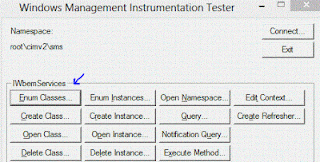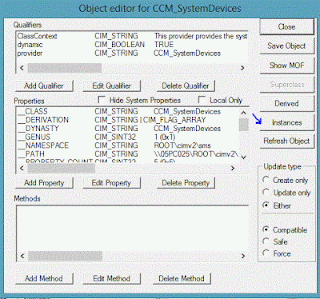In order to provide updates to Windows 8 or Windows Server 2012 from local WSUS, Microsoft has released an update KB2734608. This update is prepared for WSUS 3.0 SP2.
More info on how to install the update check http://support.microsoft.com/kb/2734608 .
More info on how to install the update check http://support.microsoft.com/kb/2734608 .