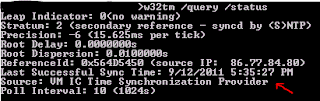I have experienced few BSOD last week, after updating some of my device drivers on my workstation Windows 7 SP1 (x86). Since I was updating from Microsoft update, i was not suspecting that there might be problems with updated drivers. So, I have scheduled checkdisk of my HDD for surface scan, suspecting for bad sectors. Fortunately, my HDD was free of bad sectors, so I decided to examine the crash dump file using windbg. For more info how to obtain windbg, how to read small memory dump and how to setup symbols please check Microsoft articles : http://support.microsoft.com/kb/311503 and http://support.microsoft.com/kb/315263 .
Here is the output from my minidump :
0: kd> !analyze -v
*******************************************************************************
* *
* Bugcheck Analysis *
* *
*******************************************************************************
VIDEO_TDR_FAILURE (116)
Attempt to reset the display driver and recover from timeout failed.
Arguments:
Arg1: 864cf100, Optional pointer to internal TDR recovery context (TDR_RECOVERY_CONTEXT).
Arg2: 92906326, The pointer into responsible device driver module (e.g. owner tag).
Arg3: c00000b5, Optional error code (NTSTATUS) of the last failed operation.
Arg4: 0000000a, Optional internal context dependent data.
Debugging Details:
------------------
Unable to load image \SystemRoot\system32\DRIVERS\nvlddmkm.sys, Win32 error 0n2
*** WARNING: Unable to verify timestamp for nvlddmkm.sys
*** ERROR: Module load completed but symbols could not be loaded for nvlddmkm.sys
FAULTING_IP:
nvlddmkm+de326
92906326 55 push ebp
DEFAULT_BUCKET_ID: GRAPHICS_DRIVER_TDR_FAULT
CUSTOMER_CRASH_COUNT: 1
BUGCHECK_STR: 0x116
PROCESS_NAME: System
CURRENT_IRQL: 0
STACK_TEXT:
8e4fdb74 9333507b 00000116 864cf100 92906326 nt!KeBugCheckEx+0x1e
8e4fdb98 93329937 92906326 c00000b5 0000000a dxgkrnl!TdrBugcheckOnTimeout+0x8d
8e4fdbbc 9336592c c00000b5 00000102 8710a008 dxgkrnl!TdrIsRecoveryRequired+0xb8
8e4fdc34 9338f944 fffffcfb 00565127 00000000 dxgmms1!VidSchiReportHwHang+0x3c0
8e4fdc5c 93390065 00000000 00000000 00000000 dxgmms1!VidSchiCheckHwProgress+0x68
8e4fdc98 9336c8f0 8e4fdc90 86104c20 8636dd08 dxgmms1!VidSchiWaitForSchedulerEvents+0x1b1
8e4fdd28 933913c9 8710a008 82c4d509 8710a008 dxgmms1!VidSchiScheduleCommandToRun+0xaa
8e4fdd3c 93391485 8710a008 00000000 87121410 dxgmms1!VidSchiRun_PriorityTable+0xf
8e4fdd50 82e1efda 8710a008 be498b21 00000000 dxgmms1!VidSchiWorkerThread+0x7f
8e4fdd90 82cc71d9 93391406 8710a008 00000000 nt!PspSystemThreadStartup+0x9e
00000000 00000000 00000000 00000000 00000000 nt!KiThreadStartup+0x19
STACK_COMMAND: .bugcheck ; kb
FOLLOWUP_IP:
nvlddmkm+de326
92906326 55 push ebp
SYMBOL_NAME: nvlddmkm+de326
FOLLOWUP_NAME: MachineOwner
MODULE_NAME: nvlddmkm
IMAGE_NAME: nvlddmkm.sys
DEBUG_FLR_IMAGE_TIMESTAMP: 4c379162
FAILURE_BUCKET_ID: 0x116_IMAGE_nvlddmkm.sys
BUCKET_ID: 0x116_IMAGE_nvlddmkm.sys
Followup: MachineOwner
---------
From the output I have noticed that BSOD was caused by the Nvidia video card and graphic driver nvlddmkm.sys. So, after updating the graphic driver with latest drivers from Nvidia site, case was successfully closed.